
These are the common questions received about Workday. If you don’t find what you’re looking for, please contact your HR, Finance, or Payroll resource.
Timekeeping
How do Time Clock Rounding Rules work in Workday?
Workday calculates time in 15-minute increments based on the 7-minute rounding rule which is used for payroll calculations. For employee time, you round back your time in the first 7 minutes of a 15-minute interval, and in the following 7 minutes, you round forward.
Be mindful of your lunches because rounding applies to every time you check in and out.
| Clock Time | 7 – Minute Time Clock Rounding |
| 6:53-7:07 | 7 |
| 7:08-7:22 | 7:15 |
| 7:23-7:37 | 7:30 |
| 7:38-7:52 | 7:45 |
| 7:53-8:07 | 8 |
Workday allows you to gain greater transparency into your timecard as it provides a real time of your time down to the hour and minute. Trying to game extra time on your time sheet is highly discouraged.
Can I use a fob or card to check in and out of Workday?
No. Workday is not configured to allow fobs or cards. Workday has a strong policy against the use, as it is seen as a security risk for employees’ personal information.
Will Workday stationary devices or kiosks be available if I don’t want to use my phone?
Yes. Instead of a stationary timeclock, employees can use a laptop kiosk to clock in and out.
Workday Mobile
The Workday Mobile app is FREE to download. Salt Lake City’s org ID is: slcgov
Does the Workday mobile app track my location or store my location data?
No. Never
How will Workday mobile know I’m at work?
Workday doesn’t track your location, even at work. It’s up to you and your manager to decide processes around check in and out.
What is a geofence?
A geofence is a virtual perimeter or location-based detection for mobile devices which allows employees to check in and out.
Will the geofence feature be set up in Workday?
No, the geofence feature will not be available for the initial Workday go-live. Currently, geofence doesn’t accommodate SLC’s unique and mobile workforce, especially for employees that work in the field.
Cell Phone Reimbursement – To view policy click here.
What is the new Cell Phone Reimbursement Policy and how does it relate to Workday?
In preparation of time and absence go-live in Workday, the City has updated our cell phone reimbursement policy to ensure employees have equal access to our HR, benefits, finance, and time tracking system. Workday offers our employees self-service access where employees are now easily able to manage their time, absence, benefits, and personal information anytime from anywhere.
Our new cell phone reimbursement policy recognizes the value of cell phones in conducting City business and is a steppingstone in our digital equity efforts to ensure all our employees are connected. The addition of this policy does not impact the current cell phone reimbursements and now expands eligibility to hourly, seasonal, and part-time employees. Cell phone reimbursements cannot be stacked.
The $6 reimbursement is limited to Workday functions ONLY and would support employees with digital access to Human Resources communications, time keeping, and other opportunities associated with Workday. This reimbursement is optional and city employees may choose to use a kiosk for time tracking.
Only work-related activities performed in Workday could be GRAMAble. Since Workday data lives in the cloud that information would be available through Workday and access to a personal phone may not be required. This would be a very rare occurrence as employee information is strongly protected by the GRAMA rules of access.
Who is eligible for the new cell phone reimbursement?
Employees who are not issued a computer or other digital device associated with their job duties are eligible for a $6 reimbursement per pay period. Hourly, seasonal, and part-time employees as eligible as well.
Employees are eligible for this reimbursement beginning June 11, 2023. Similar to the current process, managers will be able to submit a new cell phone allowance plan via Workday.
Cell phones will also support field employees with easily checking in and out for lunch as there will no longer be auto deduct lunch in Workday. Salt Lake City is aligning with Federal best practices and utilizing the changeover to Workday to facilitate new employee habits. This change will ensure employees are not underpaid if they work through lunches. Therefore, it is up to the employee or their manager to check in and out each day for lunch. Please consult with your Department’s managers to discuss how this will be managed.
As a Manager, how do I submit a cell phone reimbursement for my team?
Employees are eligible for this reimbursement beginning June 11, 2023. Similar to the current process, managers will be able to submit a new cell phone allowance plan via Workday starting June 11th.
For step-by-step instructions check out the Managing Team Compensation job aid on the Workday User Resources page: https://www.slcdocs.com/WorkdayERP/phaseHR/ManageTeamComp-JA.pdf.
Finance
I do financial work as part of my job. When will I start using Workday instead of OneSolution, Cognos, etc.?
The finance, payroll, and timekeeping functions of Workday will not be live until July 2023. You will receive training on all new financial processes in late June and early July 2023.
Will we have new cost centers?
Yes, along with implementing the new Workday financial software we have improved the Chart of Accounts to meet financial best practices and better track costs. We have gone from over 2,800 cost centers in OneSolution to 300+ in Workday. With that reduction in cost centers a new numbering system is in place.
We eliminated 2,500 cost centers by separating cost centers from funds, programs, grant sources, locations, and other identifiers. The new Workday software allows us to use a combination of these worktags to track costs and in turn better report costs. Programs that stretch across several departments can be reported all at once because they share a single program number. Same for multiple cost centers tied to the same grant or location.
Have no fear! Each department’s finance lead has been part of the development process of this numbering system. As we move closer to the system going live, those who reconcile expenses and revenues will be learn the new numbering and worktag system.
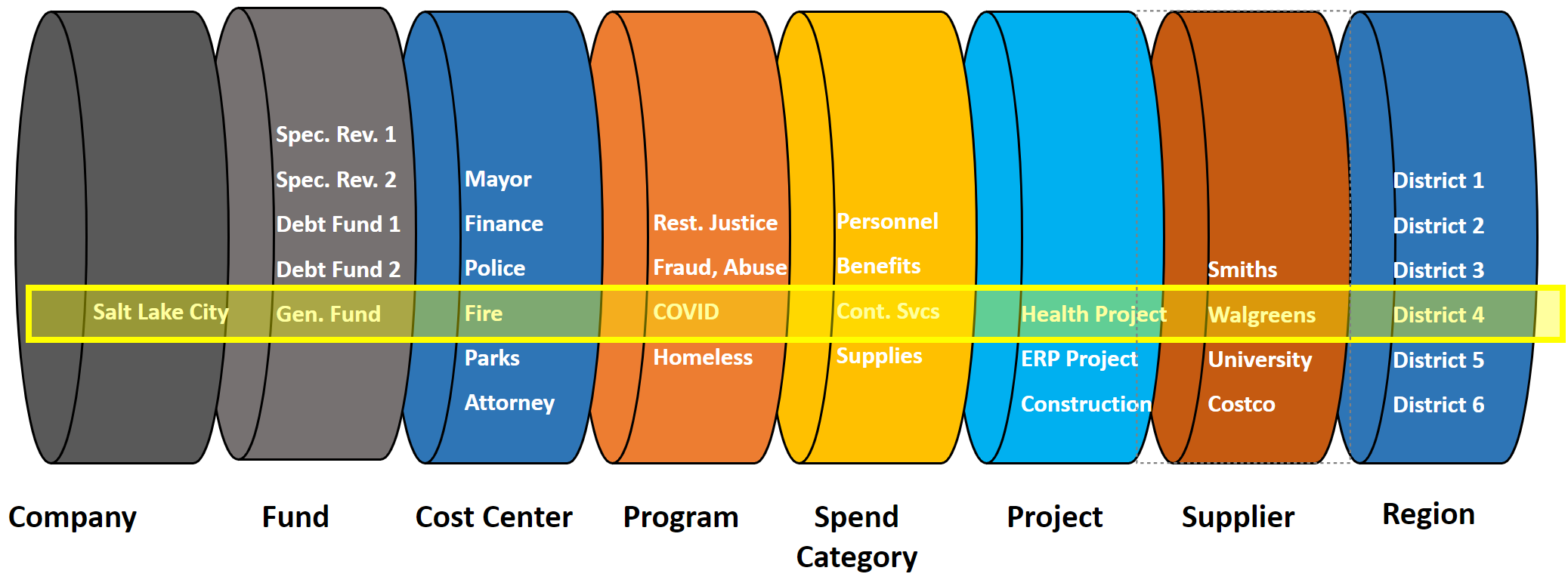
Managing Your Workday Profile
How do I get access to specific security roles in Workday?
Security roles are assigned based on your every day work tasks. If you do it as a fill in for someone on vacation, delegation will be used. If you feel you need a security role for your everyday job duties and do not have it, please fill out the Workday System Requests form: https://app.smartsheet.com/b/form/d40253f41fc246e28222d44296b8031a. The returned form will be reviewed by the Workday security team and workstream lead to consider business process and need of delegation of authority. It will also be shared with your supervisor for their approval.
Requests for timekeeping and absence security, including Timekeeper roles, will be reviewed and approved by the Time and Absence Partners.
If I download the Workday app on a personally owned electronic device is my device subject to GRAMA?
Yes, if employees use their personally owned electronic device for any City business that device may be subject to GRAMA. However, access to the whole device maybe limited. For example, if a GRAMA requester were to ask for an employee’s work emails, and if the employee sent City-related emails on his/her personal phone, the City wouldn’t have to give the requester access to the entire phone because all of those emails are also kept by IMS on a server, and that is the source of the emails the City would turn to.
Workday is a cloud-based software, therefore the City does have the ability to pull information from the cloud, therefore the mobile device or all the information on it may not be subject to GRAMA.
How do I update my work phone number in Workday?
To update your work contact information in Workday, please submit a Service Now ticket or call the IMS Help Desk:
- Submit a Service Now ticket here and select “Can we Help You/Open a request” and select “Report an Issue or Submit an IT Request” to open a ticket. Please provide the updated phone number.
- Call the IMS Help Desk at 801-535-7272
Are there any requirements for employee’s Workday Profile Pictures?
Employees should follow their Department’s standards and policies regarding profile pictures. All profile pictures should be appropriate and professional. Managers will be responsible for approving all photos that are uploaded, and HR reserves the right to remove any picture that is inappropriate. Employees and/or departments will be responsible for uploading their own profile pictures as there is no integration or auto upload of pictures in Workday.
What information can other employees view on my Workday Profile?
Salt Lake City employees will be able to view your work contact information (phone and email), preferred name, and your organizational chart. Personal information, such as your home address, emergency contacts and compensation, is private. Only your manager(s) and HR has access to your personal information.
What changes to my profile/personal information in Workday will require a manager's verification?
Employees can update personal information on their own, however certain changes require manager verification such as:
- Profile Picture
- Legal Name Change (may also require additional HR paperwork).
- Business/Working Title Change
What is the process for updating a legal name change in Workday?
Go to your profile, select “Personal”
- Select the “Names”, under “Legal Name” select “Edit”.
- Update you name.
- Attach supporting legal documentation of your name change.
- Enter “Description”
- Select category “Personal Information”
- Select “Submit”.
- HR will review the documentation, approve, or request more information as needed.
How do I manage Workday notifications?
Click on your Profile picture and select My Account > Change Preferences. Scroll to the bottom and set notification preferences for Email, Mobile Push Notifications and Pop-up notification. It is recommended that your set your notifications to either Immediately or Daily.
Will Workday send notifications to supervisors if an employee applies to another job within the city?
No, supervisors won’t be notified if an employee applies for an internal position.
Manager Access in Workday
My Department’s Org Chart in Workday isn’t accurate, how do I make changes to it?
Departments can make changes to their org charts via the Transfer, Promote, or Change Job task in Workday. Departments and their managers/management chain have the responsibility to ensure org charts are kept up to date.
For a refresh on how to update an org chart checkout the Employee Job Change job aid under the Manager Self Service user resources. Please note only managers are able to update a department’s org chart. If the Employee Job Change doesn’t correct your org chart, please reach out to your HR Business Partner for support.
Note: Some departments will have fewer updates while others will have more depending on how accurately OneSolution’s records reflect a department’s current reporting relationships.
As a manager, I am receiving notifications every time an employee updates their Workday Profile. How do I manage notifications?
Click on your Profile picture and select My Account > Change Preferences. Scroll to the bottom and set notification preferences for Email, Mobile Push Notifications and Pop-up notification. It is recommended that your set your notifications to either Immediately or Daily.
Due to Go-Live, every employee is heading into Workday to verify that their personal information is up to date creating more notifications for managers. The notifications will occur less frequently after go-live and once employees have updated their profiles. Therefore, during go-live you can set your notifications as Daily, but it is recommended that managers don’t mute notifications – especially when you have new hires and other business processes notifications.
Our workgroup utilizes varying schedules, shifts, or are co-managed by a management team, and employees report to multiple managers. How will this be set up in Workday?
This approach to managing reporting structure is not configured in Workday. The management hierarchy in Workday is designed for a standard reporting relationship from employee to one manager. It is important to identify who the “primary” manager is for those types of action items and have the employee report to that manager within Workday. We suggest setting up your teams in Workday in this manner and fine tuning from there as needed. Your HR Business Partner may be able to provide additional guidance as well.
Will Workday alert managers when someone reaches a milestone for 10 years, 20 years, etc.? And is the gift card recognition a part of this program?
Managers can view reports that capture this information. Gift card recognition is not included in Workday.
If you delegate an action do you still have access to continue a process or do you no longer have control?
Both the delegate and the original recipient can view and take actions.
Can you delegate actions to anyone on your team or outside your team?
Yes, you can delegate to anyone with a city Workday account. However, it is strongly recommended that you delegate to someone with complete understanding of your department’s structure and policies. All delegations must be approved by delegees manager. Delegation should be a temporary assignment. Workday allows you to Delegate your Workday inbox or specific tasks from your inbox, along with the ability to initiate actions for business processes. Delegation should only be used when you will be unavailable to complete time-sensitive tasks.
When you delegate actions, will the delegate be able to see all compensation info for people on their team?
No, security does not allow them to see anything out of the ordinary unless it is part of the business process that has been delegated to them. If they are approving salary changes through delegation then yes, they will be able to see that person’s compensation as part of the delegation.
Will I see an option for My Delegations if I am not a manager?
Yes, any employee will be able to Delegate.
How do I set up delegation for a co-worker that is out of the office?
Please contact your Department’s HR Business Partner to help with that process.
General Information
What is Workday?
Workday is a cloud-based Enterprise Resource Planning (ERP) software system that is Salt Lake City’s primary tool for managing financial, human resources, and payroll data.
With Workday, the City modernized our financial and human resource systems to enhance services to residents, City departments, and employees. Workday will help improve financial transparency and better organize our human resource services. Our new system will also allow us to follow best practices with our policies and processes.
What software systems will Workday replace?
Workday will primarily replace OneSolution. Other existing software systems that will be replaced are: Airport Budgeting Program, Airventory, Airport Revenue Management, Cornerstone, iCIMS, 200 Edits, Kronos WFC, Payroll Administration, Bank Access, Cashiering System, Investment Management, TM1/Limelight, CAMP, EDS, POPS, Wire Transfer, Cognos, and Checksuite.
It is likely that Workday will not replace Accela, Active Directory, Cartegraph, Laserfiche, Salesforce, Servicenow, or PUBS. It will also likely not affect secondary interfaces like Telestaff, PEHP, Corestream and URS.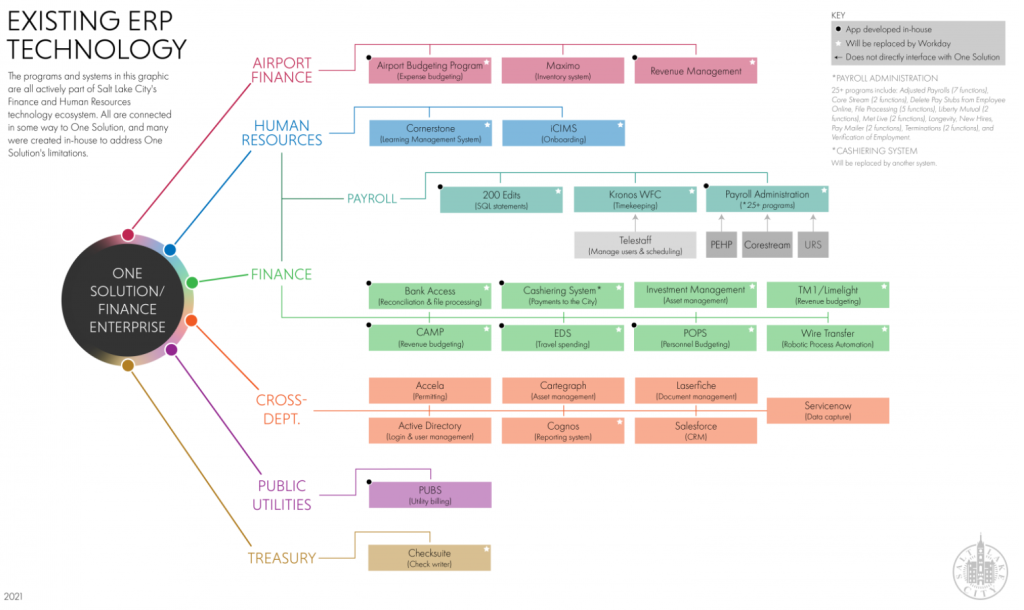
Will Workday replace Salesforce?
No, Workday will not replace Salesforce. The City needs both systems to serve different external and internal needs. Salesforce will continue to be the main source to manage constituent service questions and complaints and send mass market emails. Salesforce will continue to be the software behind public-facing online forms.
Workday will be the main source for internal needs related to human resources and finance, like time keeping, checking vacation balances, and submitting expense reimbursements.
Contact Information
Where can I learn more about Workday?
Glad you asked! Please peruse this site (slc.gov/workday) to do some research on your own or contact your HR, Finance, or Payroll resources with any follow ups.
Who should I contact for questions about the project?
Please contact your HR, Finance, or Payroll resources or call 801-535-7778 with any questions or concerns.
Who should I contact for questions about Workday training?
Please contact your HR, Finance, or Payroll resources with any questions or concerns.